Professional-looking Power BI templates can save you over 50 hours of work. Thousands of professionals already achieve this efficiency with pre-built Power BI solutions. More than 1,000 professionals from industries of all types rely on these templates to streamline their reporting process.
Creating compelling Power BI dashboards from scratch can overwhelm both beginners and experienced analysts. These power bi report templates provide 15 pre-built dashboards that span finance to marketing. They eliminate guesswork and establish a solid foundation that meets your reporting needs.
Our detailed guide helps you understand and implement Power BI templates. You will master everything from simple concepts to practical implementation. The guide includes step-by-step instructions and proven practices that help beginners succeed.
Understanding Power BI Templates: The Basics
Power BI templates are pre-built dashboards and reports that display data in a well-laid-out way. These templates provide a foundation that has predefined layouts, themes, and data models. Users can focus on analysis instead of design.
What are Power BI templates and why use them?
Power BI templates work as blueprints with report pages, visuals, data model definitions, and query elements—but they don't contain actual data. Users can input information without worrying about design, structure, or calculations.
The benefits of these templates are:
- Time efficiency: Templates automate the process instead of building visualizations manually each time
- Professional appearance: Reports maintain a professional, readable format
- Error reduction: Pre-set formulas and functions minimize human errors
- Easy updates: Users can refresh reports with the latest data in just a few clicks
Different types of templates explained
Power BI templates fit industries and functions of all types. Many templates work best for sectors like retail, finance, healthcare, and marketing. The templates can also be function-specific, such as financial reports, sales dashboards, or marketing analytics.
These templates come ready with predefined layouts for visuals and tables. They feature color schemes that match brand guidelines and provide structured foundations for reports and dashboards.
PBIX vs. PBIT file formats: What's the difference?
Power BI Desktop reports use the .PBIX extension, while report templates use the .PBIT extension. Here's what makes them different:
PBIT files have report structure and data model schema without actual data. They are much smaller than PBIX files. A 21MB PBIX file might become just 61KB as a PBIT template.
PBIX files keep all imported data from sources with the report structure in import mode. Sharing a PBIX file means sharing both the report and its data.
How templates save time and standardize reporting
Templates optimize workflow by cutting down hours of dashboard design work. Organizations that create multiple reports with similar themes can ensure standardization through consistent formatting, measures, and visualizations.
Templates help maintain a uniform appearance in reports, which is vital for organizations with strict branding guidelines. The consistent color schemes, layouts, and visual elements ensure that users create reports that line up with company standards.
Teams can share best practices throughout an organization. They can build a library of examples that work as starting points for report creation.
 Power BI Templates – Boost Your Business Reporting
Power BI Templates – Boost Your Business ReportingFinding the Right Power BI Templates for Your Needs
A good Power BI template can speed up your dashboard development process significantly. You'll find quality templates ready to use right away, based on what you need, your budget, and your industry.
Microsoft's built-in template gallery
Microsoft gives you eight original built-in samples right in the Power BI service. These come with dashboards, reports, and semantic models. You don't need to download these official templates—just install them directly in the service. Microsoft also lets you download these templates as Power BI reports (.pbix) and Excel workbooks (.xlsx) if you want more flexibility.
The template files in Power BI Desktop are easy to use. Just go to File > Import > Power BI Template to load a template file. Microsoft worked with obviEnce to create samples that show different industries like finance, HR, and sales.
Free community resources and downloads
The Power BI Community forum has a theme gallery where users share and find new themes. The gallery includes templates that other community members have voted for, with options that are color-blind friendly or high-contrast.
GitHub repositories like aka.ms/ProjectReports have plenty of templates for Project for the web data. You can also check out sites like PowerBI.tips and Enterprise DNA forums that feature collections of templates created by the community.
Premium template marketplaces worth learning about
AppSource is Microsoft's official marketplace for Power BI apps and templates. The marketplace features premium options like the "Executive Dashboard" by Decision Point Analytics and "Business Central Finance Insights" by eKnowtion.
Companies like Windsor.ai, DataFlip, and Metricalist offer special templates that focus on marketing analytics, finance, and other business functions.
Industry-specific template collections
Each industry has its own specialized collections. Financial dashboards help you manage costs and track expenses better. Healthcare templates show patient data and clinical metrics clearly, while marketing templates help analyze campaign performance.
HR templates keep track of hiring metrics and employee performance. Sales templates help you understand revenue trends and customer behavior. These industry-specific templates give you value right away without much customization needed.
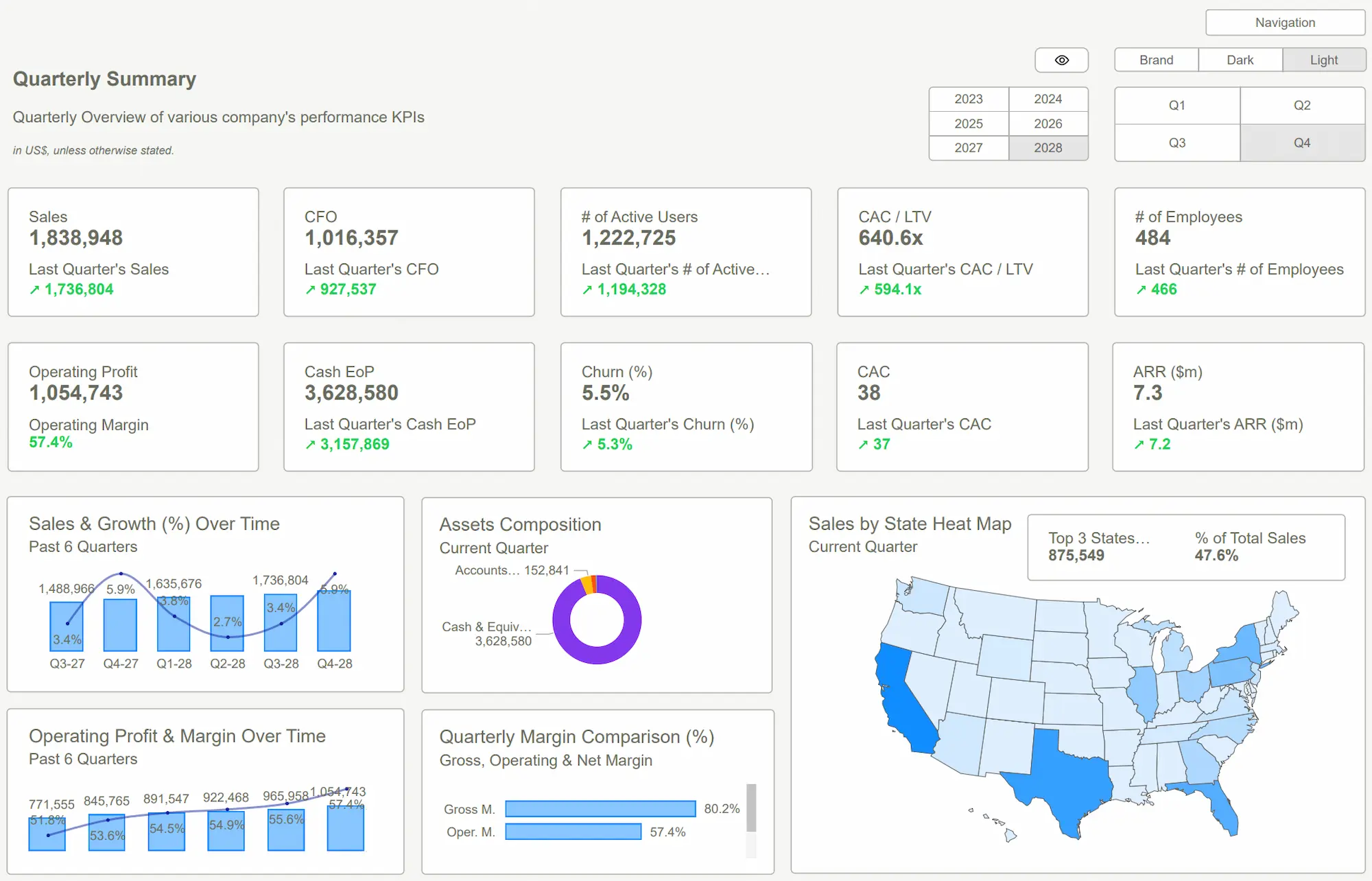
Step-by-Step Guide to Using Power BI Templates
The process of using your chosen Power BI template needs a few technical steps. Here's a simple breakdown of how you can turn these blueprint dashboards into custom reports that tackle your business challenges.
Downloading and opening template files
Power BI templates exist in two formats. The .pbix files pack both report structure and sample data. The .pbit files only contain the report structure without data, which makes them much smaller. You can open a template by double-clicking the .pbit file or choosing File > Import > Power BI Template in Power BI Desktop. Most companies pick .pbit templates because they work better with different data sources.
Connecting templates to your data sources
Power BI asks for parameter values from the original report when you open a template. You'll then need to point to your data location. Your data can come from SQL databases, Excel files, or cloud services. Database connections usually need server names, usernames, and passwords. Templates support both Import and DirectQuery modes, so you can choose what works best for your data size and update needs.
Customizing visuals and layouts
The template maps your dataset to ready-made visualizations after connection. You can then shape the report to fit your needs by:
- Changing visual types or layouts that show your data better
- Setting filters that highlight important information
- Making color schemes match your company's brand
- Adding or removing visuals based on what you need to analyze
Troubleshooting common template issues
Data updates might fail because of network problems, database changes, or login issues. Your Data Gateway settings need regular checks to keep data source credentials valid. Large datasets or complex calculations often slow things down. You can speed up performance by using filters or reducing visuals per page. Publishing problems need proper Power BI Service permissions and a stable network connection.
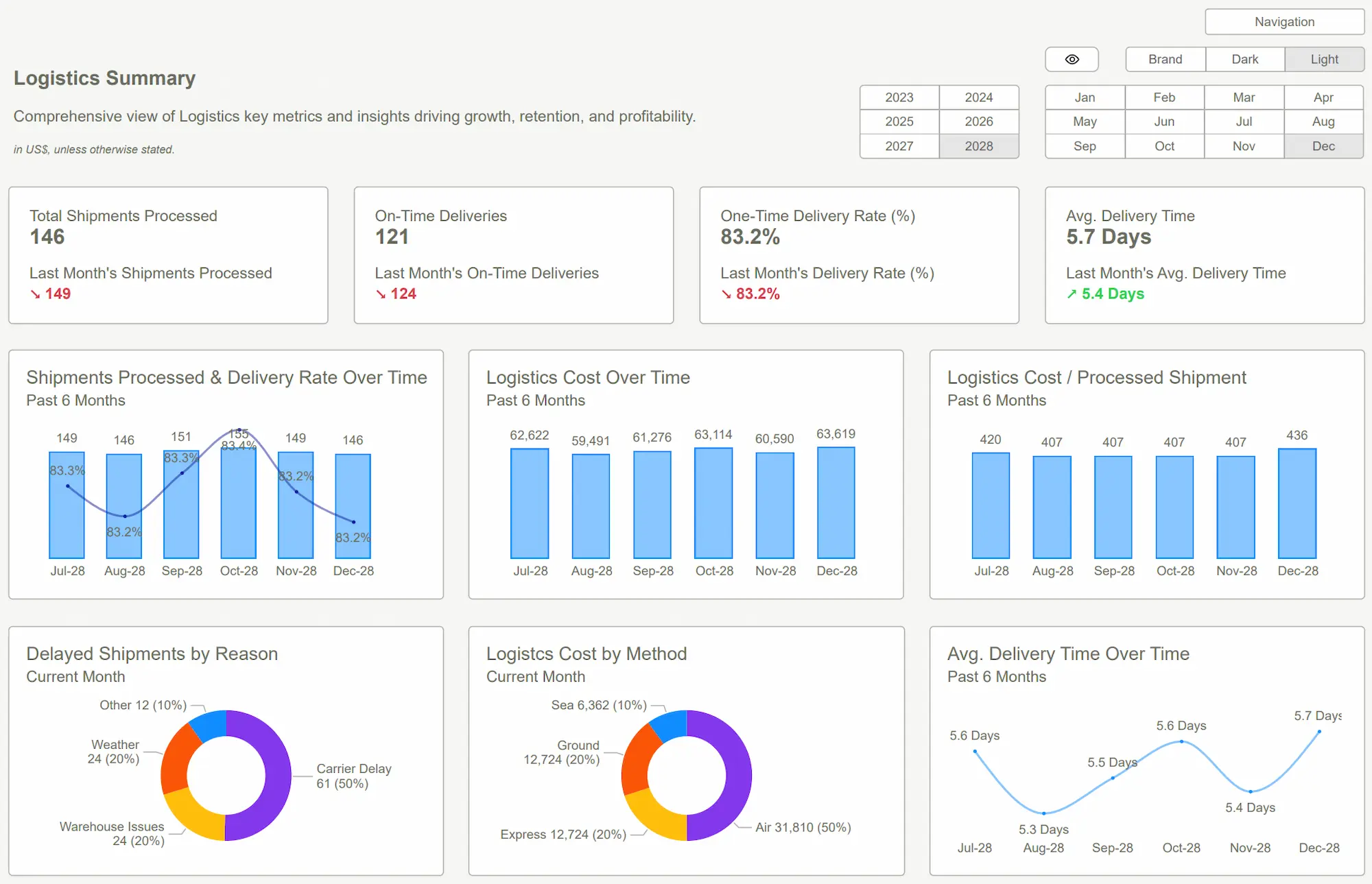
Creating Your First Custom Power BI Template
Custom Power BI templates give you complete control over your data storytelling. You can build templates that match your reporting needs perfectly.
Setting up your report structure
Your template design serves as a blueprint for all future reports. Power BI templates keep consistency through standardized elements across pages. Create a hidden template page with your company's logo, brand colors, and standard formatting elements. You can duplicate this hidden page whenever you need a new one with the right branding. This approach will give a consistent look and save development time.
More than that, a measured table keeps all your calculations in one central location instead of scattered across different tables. Anyone using your template later can find and maintain formulas easily.
Defining parameters for flexibility
Parameters turn static reports into dynamic tools that adapt to changing data needs. Create parameters in Power BI Desktop by selecting "New parameter" from the Modeling tab. You can build two main types: numeric parameters for adjustable values like discount percentages and field parameters to switch between different data fields in visuals.
Parameters let template users customize reports without changing the underlying structure. To cite an instance, see a "Discount Parameter" with decimal values from 0 to 0.50 that lets users adjust discount scenarios while keeping the report's integrity.
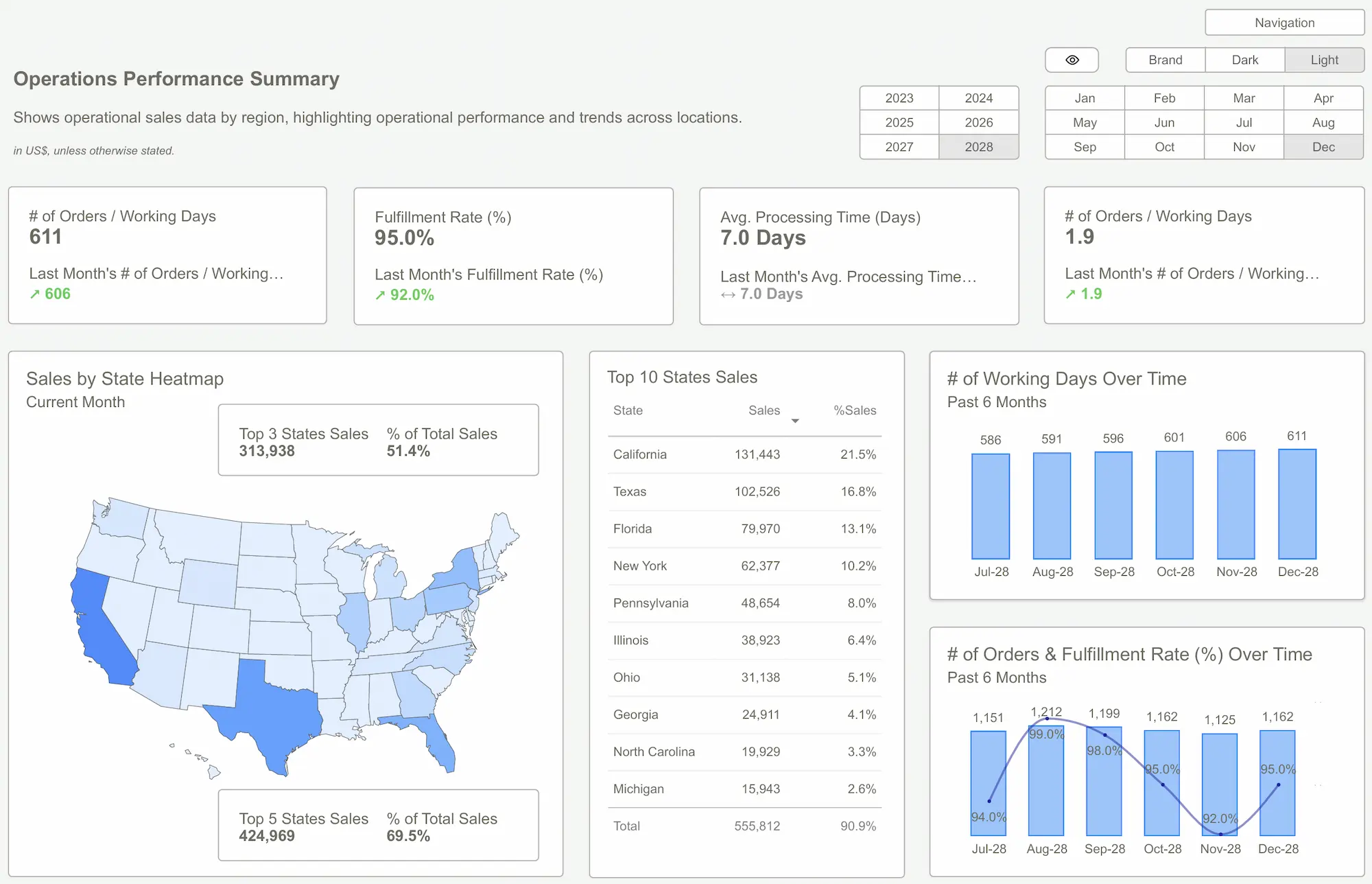
Saving and sharing your template
Once you complete your report design, export it as a template by selecting File > Export > Power BI template. You'll need to add a description before saving the file with a .PBIT extension. Templates don't contain actual data, unlike regular .PBIX files. This makes them smaller by a lot and perfect for sharing.
By doing this, you can share your template within your organization or even sell well-designed templates for specific industries. Others who open your template will connect it to their data sources while keeping your crafted visualizations and calculations.
Template best practices for beginners
The user experience matters most. Keep clean layouts with proper whitespace and clear labeling. Note that templates should be user-friendly enough that people can focus on data insights rather than figuring out how the report works.
Test your template with different datasets to make sure it works everywhere. Simple visuals work better than complex ones that might confuse beginners. Include only the elements that deliver real analytical value.
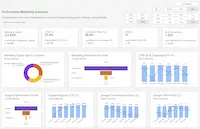 How to Create Power BI Templates That Save Hours of Development Time
How to Create Power BI Templates That Save Hours of Development TimeConclusion
Power BI templates are vital tools that help professionals create standardized reports quickly. Microsoft's gallery, community resources, and premium marketplaces offer ready-made designs that save hours of dashboard creation time and ensure professional quality.
Pre-built templates naturally teach beginners the best practices of reporting. Your skills will grow, and you can start creating custom templates that your team can reuse for future reports.
The success of template implementation relies on proper data connections, visual customization, and consistent maintenance. These powerful tools will make your reporting process smoother and deliver professional results throughout your organization, whether you use existing templates or build custom ones.
FAQs
Q1. What are Power BI templates and why should I use them?
Power BI templates are pre-built dashboards and reports that provide a structured way to display data. They save time, ensure professional appearance, reduce errors, and make updates easier by offering predefined layouts, themes, and data models.
Q2. How do I find the right Power BI template for my needs?
You can find suitable templates through Microsoft's built-in gallery, free community resources, premium marketplaces like AppSource, and industry-specific collections. These sources offer a wide range of options for different business functions and sectors.
Q3. What's the difference between PBIX and PBIT file formats?
PBIX files contain both the report structure and imported data, while PBIT files only include the report structure and data model schema without actual data. PBIT files are smaller and ideal for sharing templates.
Q4. How do I connect a Power BI template to my own data sources?
After opening a template, you'll be prompted to provide values for any parameters and specify your data source location. You can connect to various sources like SQL databases, Excel files, or cloud services, typically by entering server names, usernames, and passwords.
Q5. What are some best practices for creating custom Power BI templates?
Focus on user experience with clean layouts and clear labeling. Include only essential elements that deliver analytical value, test your template with different datasets, and create parameters for flexibility. Remember to maintain visual consistency and organize calculations in a central location for easy maintenance.
Download the Ultimate Guide to Power BI Templates and Build Like a Pro.Get Started >
Subscribe to our newsletter
Stay ahead with the latest insights, tips, and trends in PowerBI and data visualization.
Join the network that is unlocking the full potential of their data - one dashboard at a time.



