Mastering the PowerBI Dashboard: Top Tips for Effective Data Visualization
A Power BI dashboard offers a real-time snapshot of your key business metrics on a single page. It’s a tool designed for quick, data-driven insights to help you make informed decisions. In this article, you’ll discover what a Power BI Dashboard is, its essential features, and how it can benefit your business, particularly through the use of a PowerBI dashboard.
Key Takeaways
- Power BI dashboards provide real-time insights and interactive capabilities, making them essential for business intelligence.
- Customizing visuals and maintaining data accuracy are key to creating effective Power BI dashboards that enhance user engagement and decision-making.
- Collaboration features in Power BI facilitate teamwork and sharing of insights, allowing businesses to make informed decisions efficiently.
Understanding Power BI Dashboards
Power BI dashboards serve as a robust tool for conveying visual stories within the business intelligence sphere. They encapsulate key information on a single page, using various visualizations to craft a narrative that distills essential business insights into an easily digestible format. These dashboards are crafted with the intent of providing swift comprehension of vital metrics and trends by offering a high-level perspective, thereby streamlining the monitoring process without overwhelming users with excessive minutiae.
A notable attribute of Power BI is its interactive nature. Engaging with any visualization on a dashboard transports you directly to its related report and semantic model, facilitating more granular data scrutiny and heightened analytical depth.
Dashboard tiles in Power BI dynamically reflect updates from underlying data sources, guaranteeing access to current insights continuously. This blend of immediate data refreshes alongside interactivity renders Power BI Dashboards an invaluable resource for businesses striving to stay ahead in today’s fast-paced commercial landscape.
Key Components of a Power BI Dashboard
Power BI dashboards amalgamate various elements to form an in-depth visualization of your data. Central to these are the visuals, which you can select from numerous reports for immediate key insights. Beyond conventional charts and graphs, these visuals may encompass widgets, external content, and preferred reports woven together to augment your dashboard’s capabilities.
The prowess of Power BI dashboards lies in their capacity to merge information from diverse sources into a unified view that enhances visibility across all data sets. By drawing data, whether it comes from databases, cloud-based services or files—Power BI facilitates centralized access to vital statistics in a singular location. Consequently, this positions your dashboard as an invaluable instrument for informed decision-making and thorough analysis.
Benefits of Using Power BI Dashboards
Dashboards within Power BI serve as a crucial tool for businesses by enabling real-time monitoring of key performance indicators (KPIs). This immediate access to data empowers teams with the latest insights, essential for prompt and well-informed decision-making processes. For instance, sales departments have the capability to track their achievements relative to revenue objectives in real time. It fosters a consolidated perspective on their productivity while facilitating rapid identification of areas requiring enhancement.
These dashboards streamline the task of tracking and analyzing critical metrics, thus aiding teams in evaluating outcomes and fine-tuning tactics accordingly. By offering an at-a-glance visual representation of vital business information all on one page, Power BI enables users to comprehend intricate data swiftly and extract relevant insights geared toward action. Such functionality not only bolsters strategic decision-making, but also amplifies overall operational efficacy.
 Designing Power BI Reports with Figma
Designing Power BI Reports with FigmaCreating Your First Power BI Dashboard
Embarking on the creation of your inaugural Power BI dashboard represents a significant step toward leveraging data visualization capabilities. To initiate this process, possession of either a Power BI Pro or Premium Per User license is essential as it grants you the requisite permissions to both craft and disseminate dashboards. In instances where you hold edit privileges for an existing report, you possess the ability to construct a Power BI dashboard. Alternatively, crafting dashboards within My Workspace can be done without the necessity of owning a Pro or Premium license.
The initial phase involves constructing a report utilizing Power BI Desktop and subsequently publishing this report to the online Power BI service. Following publication, take advantage of tools such as Webdashboard which facilitates user-friendly dashboard creation tailored specifically to one’s unique data visualization requirements. This method guarantees that your newly created dashboard spotlights critical metrics and insights pertinent to your enterprise.
After establishing connections with your relevant data sources and fashioning preliminary reports, move forward by pinning visuals onto these creations—a pivotal action in customizing your dashboard—to ensure they yield profound resonance and clarity for those who engage with them.
Setting Up Data Sources
Creating a Power BI dashboard begins with establishing a reliable data source, which forms the foundation for accurate and detailed visualizations. Power BI offers connectivity to an extensive array of data sources, spanning from databases and file systems to web-based services. Initiate this process by choosing the ‘Get Data’ function within Power BI Desktop to tap into various platforms including Excel files, SQL databases, and several cloud-based solutions.
It is crucial to keep your data sources frequently refreshed and validated in order to preserve both the reliability and precision of your dashboards. Implementing refresh schedules for your data and conducting routine verification checks are necessary steps that help ensure your metrics remain trustworthy. By maintaining current data sources, you guarantee that the insights provided by your Power BI dashboard are not only reliable but also actionable for users accessing it.
Pinning Visuals to Your Dashboard
The method of adding visuals to your Power BI dashboard is both simple and highly adaptable. In Power BI, visual components on a dashboard are known as tiles, enabling you to attach either individual visualizations or complete report pages onto your dashboard. By doing so, you can craft a personalized dashboard that showcases essential data drawn from various reports for improved data visualization.
When you pin full pages from the reports, it permits the inclusion of several visual elements at once, establishing an extensive snapshot of your metrics. This strategy is time-efficient while simultaneously guaranteeing that all pertinent information is displayed in an organized and easily digestible format.
Pinpointing particular visuals onto your dashboard tailors it into an effective instrument for making informed decisions based on data analysis—regardless if the focus rests upon sales numbers, performance indicators or other critical measures.
Customizing Your Dashboard
Tailoring your Power BI dashboard is crucial for boosting user engagement and ensuring key data points stand out. Users have the flexibility to modify tile dimensions within Power BI, improving both layout organization and visibility. A customized layout contributes to a dashboard that’s not just visually striking but also practical and straightforward in its navigation.
An adeptly tailored dashboard elevates the user experience regarding data visualization, aiding users in interpreting information more effortlessly and prompting decisive action based on highlighted metrics. This involves fine-tuning tile sizes, strategically positioning visuals for prime visibility, and spotlighting essential metrics.
As an owner analyzing business intelligence (BI), refining your Power BI dashboard transforms it into a superior instrument for tracking and evaluating your organizational data.
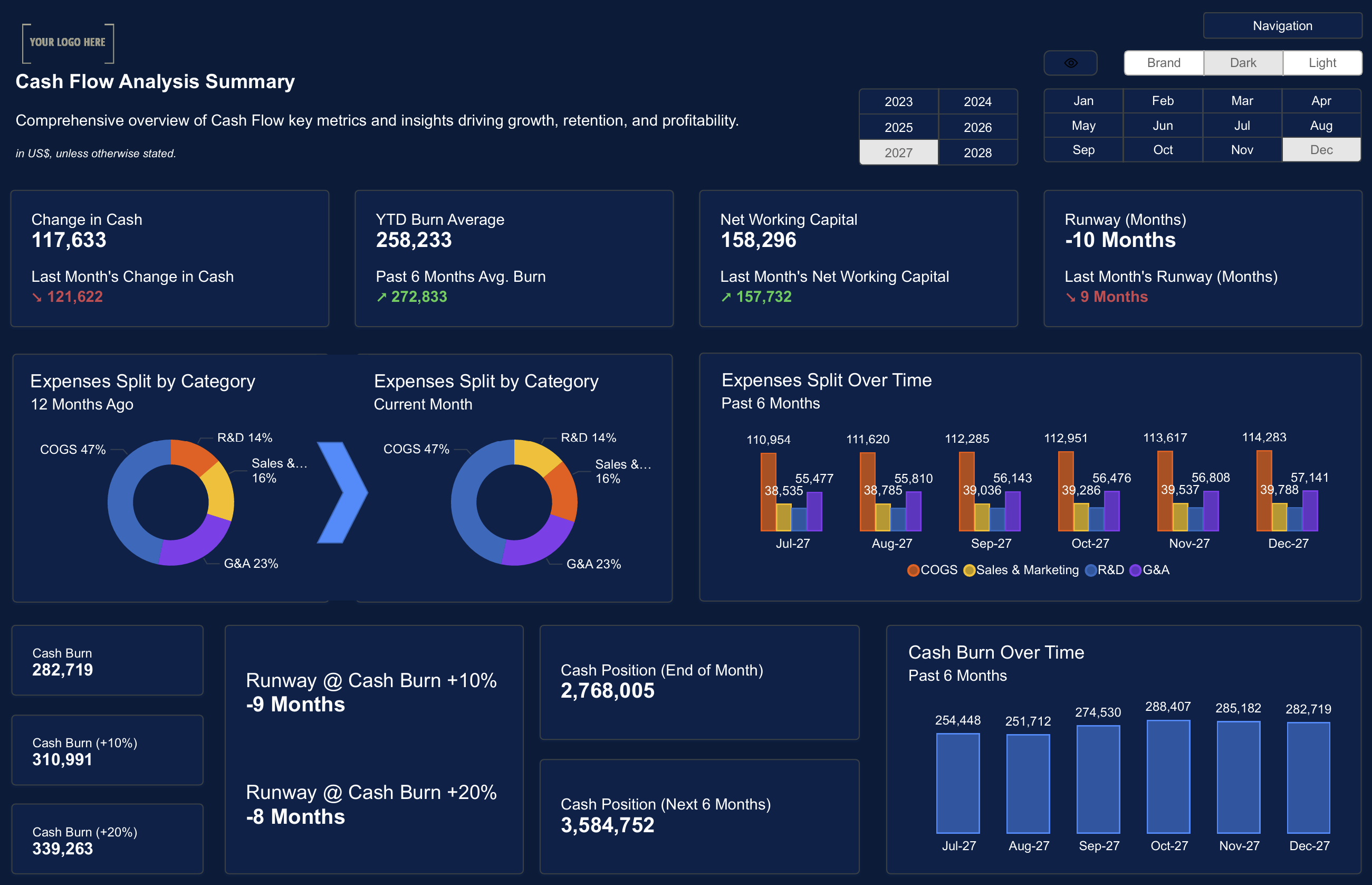
Comparing Power BI Dashboards and Reports
Grasping the distinctions between Power BI dashboards and reports is essential for their effective application. A dashboard in Power BI provides a succinct overview of key metrics on a single page, ideal for rapid insights and real-time tracking. Reports, conversely, are comprehensive documents filled with various visuals that facilitate thorough analysis and detailed examination of data.
While dashboards Present non-interactive summaries, reports allow users to engage interactively by applying filters and slicers to tailor the information displayed according to their specific needs. Dashboards can display visualizations pulled from numerous reports together on one screen—thus streamlining multiple data points into an accessible format suited for swift decision-making processes.
Recognizing when it’s more advantageous to employ either a dashboard or a report can greatly improve your abilities in analyzing data and presenting findings.
When to Use Dashboards vs. Reports
Deciding whether to utilize a dashboard or a report hinges on the unique requirements and data proficiency of your target audience. Dashboards are adept at presenting an overarching view and delivering rapid insights, which is excellent for tracking critical metrics as they unfold. They cater well to users who must promptly act based on current information while avoiding becoming ensnared by minutiae.
Conversely, reports are more suitable when there’s a need for comprehensive analysis and meticulous scrutiny of intricate datasets. These allow individuals to delve deeply into the exploration of data, with detailed tables being particularly valuable for those necessitating in-depth comprehension in order to scrutinize the information thoroughly.
When choosing between these two options, it’s crucial to weigh both the necessity for granular detail against the demand for immediate updates. This assessment will guide you towards selecting either a dashboard or report depending on what best aligns with your specific circumstances.
Case Studies: Dashboards vs. Reports
Illustrating through real-world examples, the practicality and advantages of employing dashboards instead of reports become clear. Dashboards offer a succinct summary of key metrics and evolving patterns swiftly accessible at a single glance, making them excellent for ongoing surveillance of critical performance indicators (KPIs). For instance, by leveraging a dashboard, a sales team might rapidly evaluate how well they are doing in relation to their goals and promptly modify their tactics accordingly.
On the other hand, when it comes to conducting thorough analysis and deep data examination, reports stand out as more fitting. They serve best when intricate insights are crucial for informed decision-making processes such as within financial scrutiny or market research contexts. Selecting an appropriate tool contingent on the necessity for specific types of data understanding ensures that your analytical endeavors have substantial influence and effectiveness.
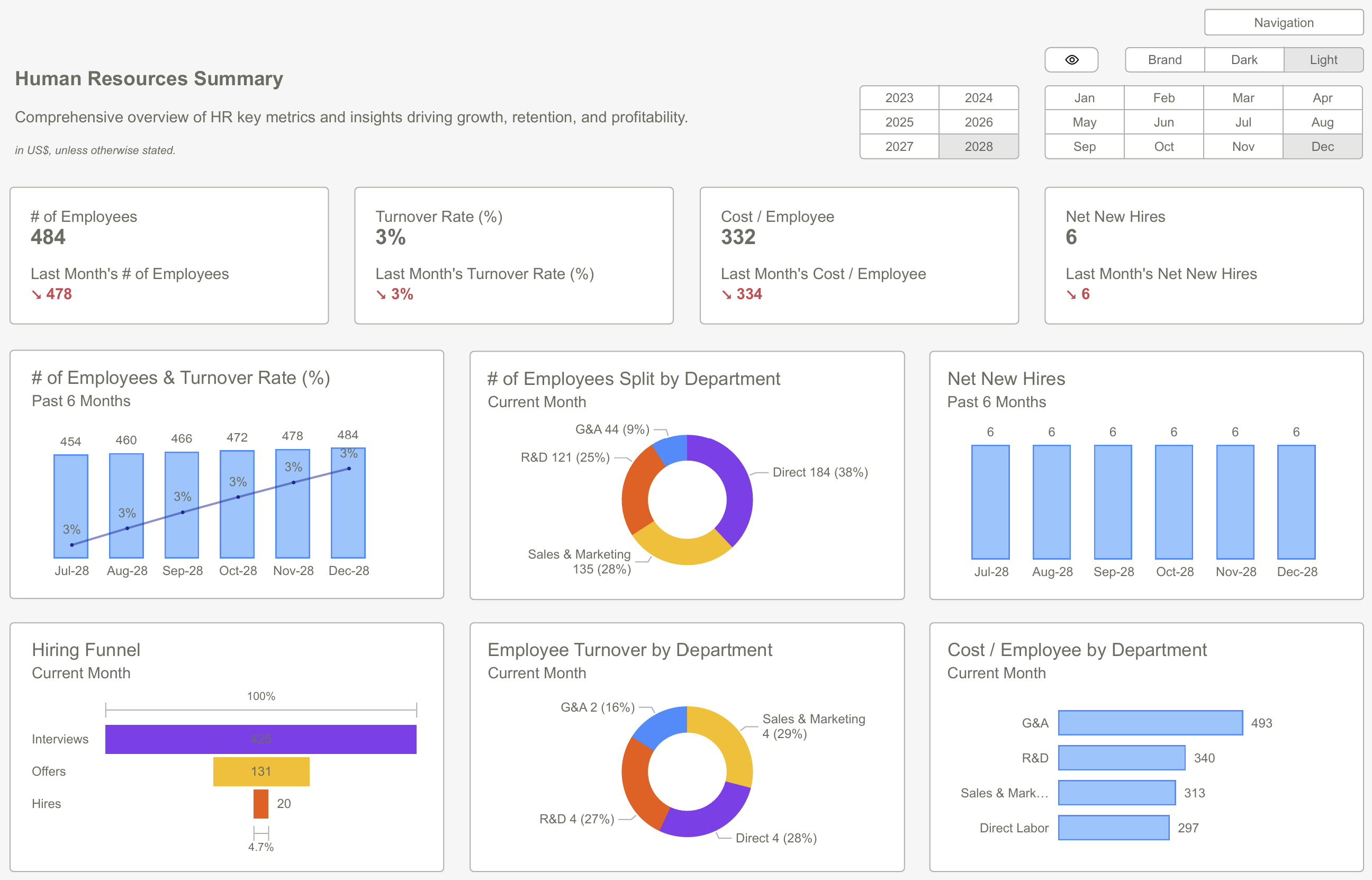
Advanced Features of Power BI Dashboards
Power BI dashboards are equipped with advanced capabilities that boost functionality and engage users effectively. A notable capability is their ability to link with live data sources, ensuring that the dashboard displays up-to-the-minute information. This immediate connection to current data is essential for making decisions promptly and keeping abreast of evolving business indicators.
These dashboards provide dynamic analysis and visualization by incorporating features such as interactive tiles and alerts in real-time. Leveraging these enhancements can greatly enhance the performance of a dashboard and user interaction, thereby strengthening Power BI’s role as an influential tool within the realm of business intelligence.
Interactive Tiles and Filters
Power BI dashboards are equipped with interactive tiles that enhance the experience of users by offering dynamic interaction with their data, thereby making the process of data discovery more user-friendly and customized. The integration of interactive features such as filters and capabilities for drilling down enables users to refine data according to specific metrics directly within the dashboard.
These highly responsive elements boost engagement levels among users by providing a personalized approach to examining data. For instance, using tooltips and drill-through functionalities can reveal Insights while keeping the main view of the dashboard uncluttered. Such interactivity effectively turns a static information display into an active tool designed for comprehensive analysis, giving users greater ability to engage with their data in a meaningful way.
Real-Time Data and Alerts
Power BI dashboards offer the compelling capability of updating data in real-time and sending alerts, enabling users to be consistently up-to-date with vital business metrics. With these dashboards configured for real-time information, users are guaranteed access to the most current data, which is crucial for making decisions promptly.
Power BI permits users to establish alerts that trigger based on certain criteria within their data. These immediate notifications when key measurements surpass set thresholds mean that users receive timely updates about significant deviations as they happen, facilitating quick action and reaction.
This feature significantly enhances the effectiveness of Power BI as a tool for monitoring purposes and aids in fostering a proactive stance in managing business affairs.
Integration with Other Microsoft Services
Power BI dashboards offer a cohesive experience with other Microsoft services such as SharePoint and Excel, boosting both collaboration and the ease of data access. The ability to merge insights from various applications into Power BI dashboards aids users in enhancing their productivity and streamlining workflows. Specifically, incorporating Excel data straight into Power BI can yield a more detailed perspective on business analytics.
Utilizing these integrations encourages enhanced teamwork, facilitating the exchange of insights across different platforms and bolstering teams’ capacity for informed decision-making. This synergistic ecosystem guarantees that all pertinent information is readily available and usable, contributing to improved results for businesses.

Best Practices for Power BI Dashboard Design
Creating a compelling Power BI dashboard necessitates tailoring it to the user base and their particular requirements. It’s crucial to keep things clear and straightforward, so that users can quickly comprehend the data presented. A well-crafted dashboard should succinctly display vital metrics in a way that supports quick decision-making processes.
The ability for users to customize their dashboards is also key for an improved experience with Power BI. By adjusting themes and layouts of the dashboard, they can ensure it resonates with corporate branding while enhancing visual appeal. Crafting custom themes allows changes in tile appearances, contributing to a more engaging and intuitive interface.
Adhering to these recommended practices enables the construction of powerful dashboards within Power BI, designed for effectively relaying essential insights and advice to its users.
Choosing the Right Visuals
It’s imperative to choose the appropriate visuals for your Power BI dashboard to ensure that information is communicated in a clear and effective manner. By highlighting crucial data, dashboards facilitate easier decision-making and help mitigate the burden of excessive information. When visuals are chosen carefully to accurately reflect the underlying data, they improve readability and assist users in swiftly comprehending important insights.
For example, bar charts serve particularly well when it comes time to compare different categories, whereas line charts excel at illustrating trends across temporal spans. Employing visuals that align with the nature of your data renders it more intuitive for users to interpret and act upon. A meticulous approach to selecting and securing suitable visuals can result in a dashboard that effectively imparts knowledge while also captivating user engagement.
Maintaining Data Accuracy
Ensuring the precision of data is essential for the trustworthiness of your Power BI dashboards. It’s crucial to have a deep understanding of your data origins in order to maintain consistency and correctness in your reporting outputs. Since disparate data sources may introduce variations in quality, effectively merging these streams can result in comprehensive analysis that enhances decision-making processes.
Employing tools specifically designed for transforming data guarantees it takes on the correct structure before being showcased within your dashboard. Conducting regular checks on data integrity and implementing validation protocols at the point of entry can markedly reduce inaccuracies, leading to dashboards that are both more reliable and efficacious.
The contribution of precise information is fundamental in generating superior insights and supporting well-grounded decisions, thereby serving as a pivotal element in crafting successful BI dashboard architectures.
User Accessibility and Engagement
Improving the ease of access and user interaction is crucial when crafting impactful Power BI dashboards. By embedding interactive components such as filters and options for drill-through, users are able to interact with the data in a more active manner, fostering an experience tailored to their exploration needs. This enables users to modify dashboards without needing substantial technical expertise, rendering them both accessible and geared towards end-users.
Elements that can be personalized include:
- Company logos
- Color schemes
- Font styles
- Background images or textures
- Tailored URLs
These features can be customized to address particular business requirements while also improving the overall experience for users. Concentrating on accessibility and user engagement leads to creating not just practical but also appealing Power BI dashboards for use.
 Power BI Dashboard Design: Design Smart, Engaging, and Insightful Dashboards
Power BI Dashboard Design: Design Smart, Engaging, and Insightful DashboardsSharing and Collaborating on Power BI Dashboards
Power BI promotes teamwork by offering communal spaces that allow for joint management of dashboards and reports. Such a collaborative atmosphere strengthens the team dynamic and bolsters decisions based on data, as it guarantees uniform access to insights and information across all team members. The dissemination of dashboards within an organization contributes to strategies that are both unified and enlightened.
Utilizing Power BI’s collaboration tools allows teams to function more efficiently together, exchange insights, and take actions informed by data that benefit the whole organization. This collective strategy confirms that all individuals are aligned with shared objectives.
Publishing Dashboards
Sharing your Power BI dashboard is a crucial action in disseminating insights to colleagues or stakeholders. To ensure secure distribution and proper access, publishing dashboards requires possession of either a Power BI Pro license or Premium capacity.
After the publishing process, team members, clients, and other relevant parties can gain access to these dashboards for valuable insights that aid in informed decision-making. The capability to publish and circulate dashboards amplifies the effectiveness of Power BI as an influential instrument for business intelligence and cooperative efforts.
Managing Permissions and Access
It is essential to control permissions and access to safeguard the security and preserve the integrity of your Power BI dashboards. Users can be granted access to a dashboard by inviting them through email or Identity Providers such as Google Workspace or Azure Entra. The feature for managing users and groups within Power BI simplifies the process of controlling access by organizing individuals into manageable clusters.
To Secure sensitive information, Row-Level Security (RLS) can limit data visibility only to certain users with adequate clearance. Managing permissions and accessibility diligently helps establish a protected and regulated environment for your Power BI dashboards.
Collaboration Tools and Features
Microsoft Teams integration with Power BI facilitates teamwork by enabling the sharing and discussion of Power BI reports within a team setting. This collaboration guarantees that all members can work in unison, sharing insights, and jointly making decisions based on data provided through Power BI reports.
By leveraging these collaborative tools and functionalities, teams are equipped to monitor advancements, exchange ideas, and operate more synergistically. Such an interactive environment promotes innovation while ensuring collective focus on shared skills objectives.
Power BI Dashboard Keyboard Shortcuts
Efficiently navigating through Power BI dashboards can substantially improve your work efficiency. Users can quickly move across various sections of the Power BI interface using shortcuts such as Ctrl + F6, while Alt + F6 respectively. Shift + F10 directs focus to a selected visual’s menu. These keyboard commands are instrumental in simplifying workflows and aiding in dashboard management.
Additional handy shortcuts include using Ctrl + F. Additional handy shortcuts include using CTRL + F. Plus or Ctrl with mouse scroll wheel forward for canvas zoom-in, and employing Shift + the + button. Right arrow key for matrix expansion. By becoming proficient with these keyboard shortcuts, you demonstrate the ability to navigate and manage your Power BI dashboards more adeptly, boosting your productivity significantly.
Summary
Throughout this journey, we’ve explored the essentials of Power BI dashboards, from understanding their core components to creating your first dashboard and leveraging advanced features. By now, you should have a solid understanding of how to design effective dashboards, maintain data accuracy, and engage users.
Power BI dashboards are a powerful tool for business intelligence, offering real-time insights and enhancing decision-making. By following the best practices and utilizing the advanced features discussed, you can create impactful dashboards that drive data-driven decisions and improve overall business performance. Embrace the power of Power BI and transform the way you explore and present data.
Frequently Asked Questions
What is a Power BI dashboard?
A Power BI dashboard is a single-page canvas that presents visualizations summarizing key business data, enabling you to quickly grasp essential information at a glance.
This tool effectively communicates your data story through visual insights.
How do I create my first Power BI dashboard?
To create your first Power BI dashboard, start by obtaining a Power BI Pro or Premium Per User license. Then build a report in Power BI Desktop and publish it to the Power BI service for customization.
This process will enable you to effectively create and manage your dashboard.
What are the key components of a Power BI dashboard?
The key components of a Power BI dashboard include visuals from multiple reports, widgets, external content, and favorite reports, all of which work together to provide a comprehensive overview of your data.
This integration enhances data analysis and decision-making.
How can I ensure data accuracy in my Power BI dashboard?
To ensure data accuracy in your Power BI dashboard, regularly update and validate your data sources, utilize data transformation tools, and conduct frequent quality checks.
This approach will help maintain reliable and precise data representation.
How do I share and collaborate on Power BI dashboards?
Using shared workspaces in Power BI, teams are able to co-manage and publish dashboards collaboratively with either a Power BI Pro license or Premium capacity.
By controlling user permissions, secure access for team members is guaranteed.
Get your PowerBI templates hereGet Started >
Subscribe to our newsletter
Stay ahead with the latest insights, tips, and trends in PowerBI and data visualization.
Join the network that is unlocking the full potential of their data - one dashboard at a time.


