Installing Power BI Desktop is the first step to unlocking powerful data visualization tools. This guide will walk you through downloading and installing it on your Windows computer in just a few minutes. Follow these simple steps and get ready to explore your data like never before.
Below, you'll find a comprehensive end-to-end video tutorial of the installation process, accompanied by a step-by-step guide with text and images.
Best of luck!
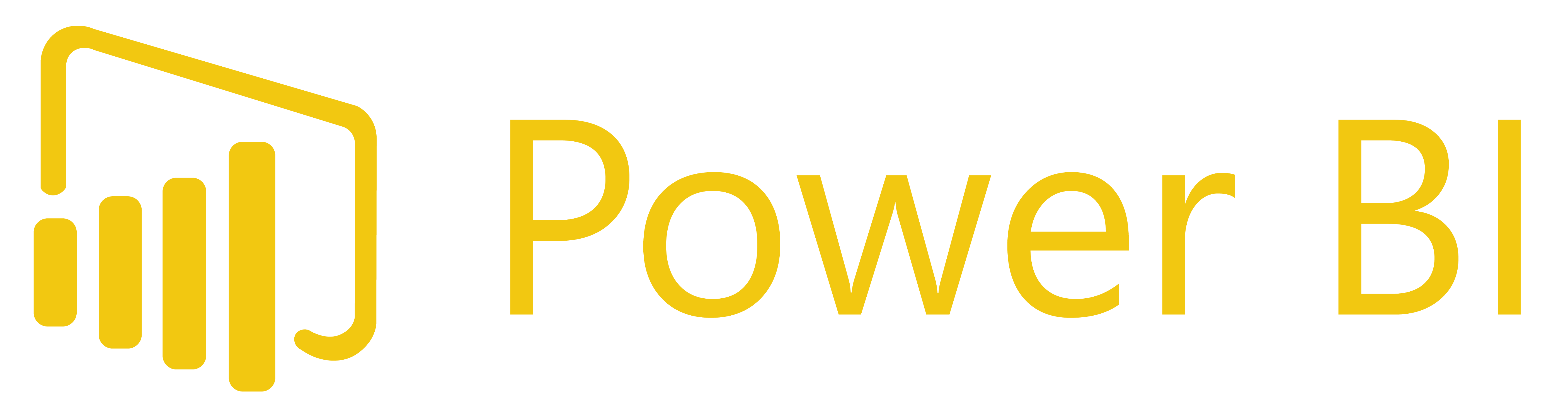
Downloading Power BI Desktop
To get started, follow these steps to download Power BI Desktop:
- Search for Power BI Desktop: Open your web browser and search for “Power BI Desktop download.” (See Image 1)
- Visit Microsoft’s Official Website: Click on the link to the Microsoft Power BI download center. (See Image 2)
- Select Your Language: Choose your preferred language from the dropdown menu on the download page. (See Image 2)
- Verify System Compatibility: Check your PC’s specifications (e.g., x64-bit) to ensure compatibility.
- Download the PBIX Version: Click the download button for the PBIX version that matches your system. (See Image 3)
Installing Power BI Desktop
After downloading, install Power BI Desktop by following these steps:
- Run the Installer: Open the downloaded file to launch the installation wizard. (See Image 1)
- Follow the Prompts: Click Next to begin the installation process. (See Image 1)
- Accept the License Agreement: Read and accept the terms to proceed. (See Image 2)
- Complete Installation: Follow the on-screen instructions to finalize the installation. (See Image 3)
Finalizing the Installation
Once installation is complete:
- Launch Option: Untick the box for “Launch Microsoft Power BI Desktop” if you don’t want to open it immediately. (See Image 1)
- Finish Installation: Click Finish to complete the process. (See Image 1)
Subscribe to our newsletter
Stay ahead with the latest insights, tips, and trends in PowerBI and data visualization.
Join the network that is unlocking the full potential of their data - one dashboard at a time.











